Uses of Computer Network
A computer network is an interconnection of computers, printers, scanners and other hardware devices and software applications. Networks connect users within a defined physical space (such as within an office building). The Internet is a network that connects users from all parts of the world. Educational institutions, government agencies, health care facilities, banking and other financial institutions, and residential applications use computer networking to send and receive data and share resources.
Communication and Access to Information
The primary purpose of computer networking is to facilitate communication. A network allows a user to instantly connect with another user, or network, and send and receive data. It allows remote users to connect with one other via videoconferencing, virtual meetings and digital emails.
Computer networks provide access to online libraries, journals, electronic newspapers, chat rooms, social networking websites, email clients and the World Wide Web. Users can benefit from making online bookings for theaters, restaurants, hotels, trains and airplanes. They can shop and carry out banking transactions from the comfort of their homes.
Computer networks allow users to access interactive entertainment channels, such as video on demand, interactive films, interactive and live television, multiperson real-time games and virtual-reality models.
Resource Sharing
Computer networks allow users to share files and resources. They are popularly used in organizations to cut costs and streamline resource sharing. A single printer attached to a small local area network (LAN) can effectively service the printing requests of all computer users on the same network. Users can similarly share other network hardware devices, such as modems, fax machines, hard drives and removable storage drives.
Networks allow users to share software applications, programs and files. They can share documents (such as invoices, spreadsheets and memos), word processing software, videos, photographs, audio files, project tracking software and other similar programs. Users can also access, retrieve and save data on the hard drive of the main network server.
Centralized Support and Administration
Computer networking centralizes support, administration and network support tasks. Technical personnel manage all the nodes of the network, provide assistance, and troubleshoot network hardware and software errors. Network administrators ensure data integrity and devise systems to maintain the reliability of information through the network. They are responsible for providing high-end antivirus, anti-spyware and firewall software to the network users. Unlike a stand-alone system, a networked computer is fully managed and administered by a centralized server, which accepts all user requests and services them as required.
[Practice] Resource Sharing
Resource sharing service allow the user to share files and resources in their computer to anyone in the network. Here is the steps how to share files and resources to the network.
Share Folder
Before share a folder make sure that your computer allow the sharing service. You can change the setting by Open Network and Sharing Center -> Change Advanced Sharing Setting
- Click on the connection icon
- Click Open Network and Sharing Center -> click Change advanced sharing settings
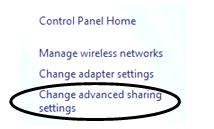
- On the list below Home or Work and Public(current profile) make sure the options list below is in this condition.
Network discovery : ON
File and printer sharing : ON
Public folder sharing : ON
Password protected sharing : OFF
HomeGroup connection : ALLOW
For the other option not listed below, leave it default.
- Click Save Changes
- Then go, and find your folder that you want to share with your fiend. Then right-click the folder choose option Share With à Specifict people
- Click arrow on the option, choose Everyone then click Add
You can change the permission the folder that you shared into Read or Read&Write
- If you done, then click Shared. If you successed, there will notification like this. And then click Done
And you will have the address of your folder in the network. Example : \\Akevia\galeri
Accessing Shared Folder
We continue to learn about how to access shared folder. In the session before, you already have the address of your folder in the network, give that address to your friends to let them access your folder. Example : \\Akevi\galeri
You can access it by typing the address in the command window while clicking Start button
Posted on 11 November 2014, in Internet and tagged jaringan, networking, sharing. Bookmark the permalink. 2 Comments.
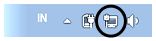
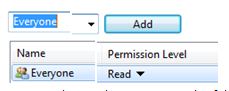
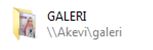
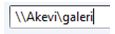

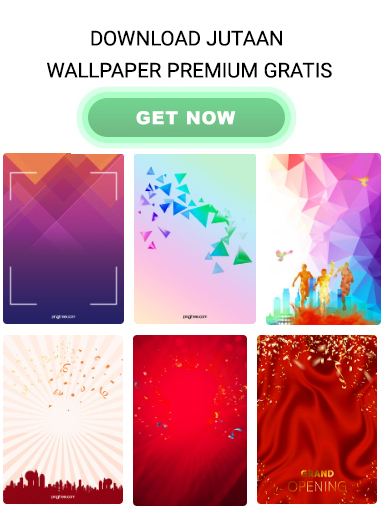
Pingback: Kaos Oblong Angry Bird - Kaos Wanita Murah
Pingback: Desain Kaos Angry Bird - Kaos Wanita Murah